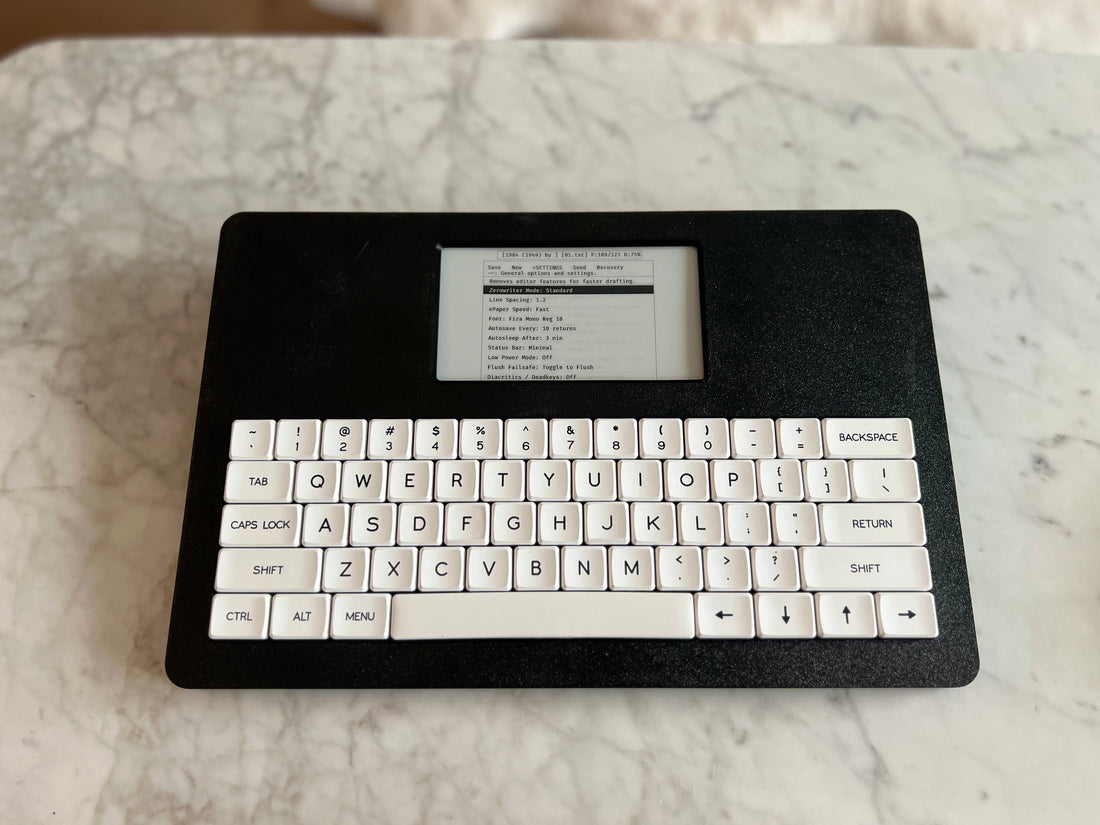
Zerowriter Ink User Guide
Share
All About Zerowriter Ink
Welcome! This device is designed for writing words quickly and simply. Take it with you. Wherever you end up, turn it on, and type.
This is not a fully-featured word processor with a ton of bells and whistles. It's not a computer, although it kind of looks like one. It's for making .txt files and staying out of your way.
Files are automatically created and organized. This isn't to restrict you. It's to keep things going. Work quickly on this device. Polish and go further elsewhere. You should be working on a few dozen files at most on your Zerowriter. It is not designed to organize a big database of files.
Practice smart file management. Work in smaller files (thousands of words instead of tens of thousands). For example: write each chapter as a separate file instead of one giant novel file.
Make backing up part of your ritual. Back up your work regularly on another computer. While data loss is uncommon, it can happen to anyone. Be mindful of safely powering off your Zerowriter (CTRL+L), wait a few moments, and then switch the power button to the OFF position.
Help! My file won’t save! If you are unable to save to an SD card, don’t panic. Press CTRL+F to write your current document to the internal backup system. This can later be exported to a computer or to a new SD card. The internal backup system is intended for emergencies only and cannot be used as a regular saving system.
You can also copy any file to your phone using the QRCode system: CTRL+Q. You’ll need a free QRCode reader from the app store (your phone camera probably won’t work)
Instant-On
Switch on your Zerowriter and get going. It will remember where you left off, and get you back into it. Anyone can instantly start working on a Zerowriter and have their work stored safely.
Zerowriter Modes
Draft Mode keeps your work moving forward. In this mode, you cannot go back to edit your previous work. You can only edit the line you are working on.
Standard Mode brings most of the features you would expect from a text editor, but geared towards writing. You can edit your file (up to about 300-500 words back), you can insert text at the cursor, you can use features like copy, cut, paste.
You can quickly change modes by pressing CTRL+M.
Simple Files
Work with files easily. Open, duplicate, delete, and flag files from the menu. Don't worry about filenames — Zerowriter automatically names files sequentially and uses the first line of the file to help stay organized. For example: “Chapter 1” or “Rough Draft”.
This means your most recent work will stay at the top of the list. If you are revising some earlier work, mark them with a flag so you can easily bounce between relevant files.
Deleted files are put into an Archived folder, where you can then delete them from your computer later.
Customizable Keyboard Layouts & Keys
Your Zerowriter is preconfigured with a default, english layout 61-key keyboard. You can customize this layout or adapt it to support other languages.
Add keymap.json to your SD card, and it will attempt to load on boot. You can find a template for keymap files at getzerowriter.com.
The core modifier keys (CTRL, ALT, SHIFT) cannot be changed. There is an additional optional META key layer, which by default is configured to handle the MENU instead.
Supports characters for English, French, German, Italian, Spanish, and more. This includes most western / latin-based languages.
Custom Fonts
Your Zerowriter supports custom fonts. Simply add the converted font file ending in .bbf to your SD card in a folder called “fonts” and it will load it on bootup.
You can use the font converter tool on Github to convert any Fixed-Width / Monospace font to the Zerowriter format. You can visit getzerowriter.com to find pre-converted fonts and keyboard layouts.
Failsafe Backup
If your Zerowriter fails to write to the SDcard, you can store your file internally in a hidden backup file. This backup can be recovered to a new SDcard when you have the chance. You can access this in the menu.
It is recommended to regularly flush your internal backup to keep it relevant and recent, otherwise it will regenerate a lot of text. You can flush your internal backup in the Options menu.
It is recommended to keep an extra SD card handy. Try to avoid using the internal backup.
Power Management
Your Zerowriter has built-in power management features to help it last a long time on a single charge. You can adjust things like the Autosave frequency, the number of refresh passes, and the editing mode to help with battery life.
Keep in mind that the battery life can vary based on how you work.
Working With E-Paper
E-Paper is a neat thing. It is clear, high contrast, and easy on the eyes. There may be benefits to those who are exposed to blue light or LCD screens more often.
E-Paper naturally has artifacting or ghosting occur as you work. This is a balance between performance and readability. You can adjust the e-paper passes to improve contrast or speed, as well as account for colder temperatures or climates. You may notice display artifacts in climates colder than room temperature. If you slow down the e-paper speed, it might help those situations.
At any time, you can press CTRL+R to force a screen refresh. It is recommended to do this when you notice the screen getting a little “dirty”.
Status Bar & Writer Stats
The Status Bar gives you the working information for the file, the short name, the raw file name, the page you are on, your word count, your session time, battery life, and more.
Bookmark Navigator
You can use "#" around a word on a new line to designate a bookmark. For example, #Part One# or #Weekend Chores#. This document is structured with headings as bookmarks. You can navigate between bookmarks by pressing CTRL+B to open the Bookmark menu.
Moving Files To Zerowriter Ink
Your Zerowriter Ink will open any file that follows this convention for filenames: ZW000001.txt . You can use any number but it must be formatted in that style with leading 0s and begin with ZW or ZF. You can open these text files on the SD card in any text editor (for example, Notepad) and paste in contents from anywhere else, if you choose.
It is recommended to use this as a working device and move the file elsewhere to finish or complete edits.
There may be minor formatting issues for .txt files created outside of your Zerowriter.
Other Stuff to Note
The display is fragile. Handle with care. Be mindful when putting it in a bag, pack, or purse.
The components are replaceable. You can easily replace the battery, keyboard, Inkplate panel, etc.
The battery reading is meant as a rough estimate and will not be extremely accurate. This is because the sensor used isn’t very good. You'll notice it cannot detect charging, and just reads a high percentage. It should be good enough to indicate the general power level.
Shortcuts
Here's the available Shortcut keys:
CTRL + LEFT/RIGHT: Jump to end or start of line.
ALT + LEFT/RIGHT: Jump between words.
CTRL +BACKSPACE: Delete word.
ALT +BACKSPACE: Delete forward (“delete” key on a computer).
ALT+CTRL+BACKSPACE: Delete word forward.
CTRL+S: Save current file.
CTRL+N: Saves current file, opens New file.
CTRL+D: Duplicate current file. Creates a new file with the same content.
CTRL+R: [R]efresh e-paper screen.
CTRL+B: Open [B]ookmark menu (in Editor Mode)
CTRL+M: Switch [M]ode between Standard and Draft.
CTRL+F: Force save to [F]ailsafe.
CTRL+Q: Generate [Q]R Code.
CTRL+C: [C]opy.
CTRL+X: Cut.
CTRL+V: Paste.
CTRL+ALT+DOWN: Go to end of document.
CTRL+ALT+UP: Go to start of document.
CTRL+L: [L]ock screen / sleep device.
CTRL+LEFT or UP: Page Up
CTRL+DOWN or RIGHT: Page Down.
Deadkeys / Diacritics
You can enable deadkeys in the menu. This feature is designed to help people who work in languages with accents, characters, or other diacritic characters.
To use it, you type a sequence beginning with a diacritic character and ending with the base character. If you press space, it will print just the symbol.
` (grave accent): Used to produce characters like à, è, ì, etc.
' (acute accent): Used for characters like á, é, í, etc.
^ (circumflex): Used for characters like â, ê, î, etc.
~ (tilde): Used for characters like ã, õ, etc.
¨ (umlaut/dieresis): Used for characters like ä, ö, ü, etc
, (cedilla) used for characters like ç

1 comment
Hello, definitely interested in purchasing one and will be taking a look at that in the new year! I do have a question about the software, since you mentioned it’s open-source, do you have a link to where I can take a look at it? Also, is it able to be used on a laptop, kind of like WriterdeckOS?
Thanks for your amazing work. I was looking at a Freewrite and thinking that there has to be a cheaper and better alternative.
Thomas